User Assignment
EnterpriseWith user assignments, you can automatically move users, who are added through an integration, into sub-teams based on specific criteria.
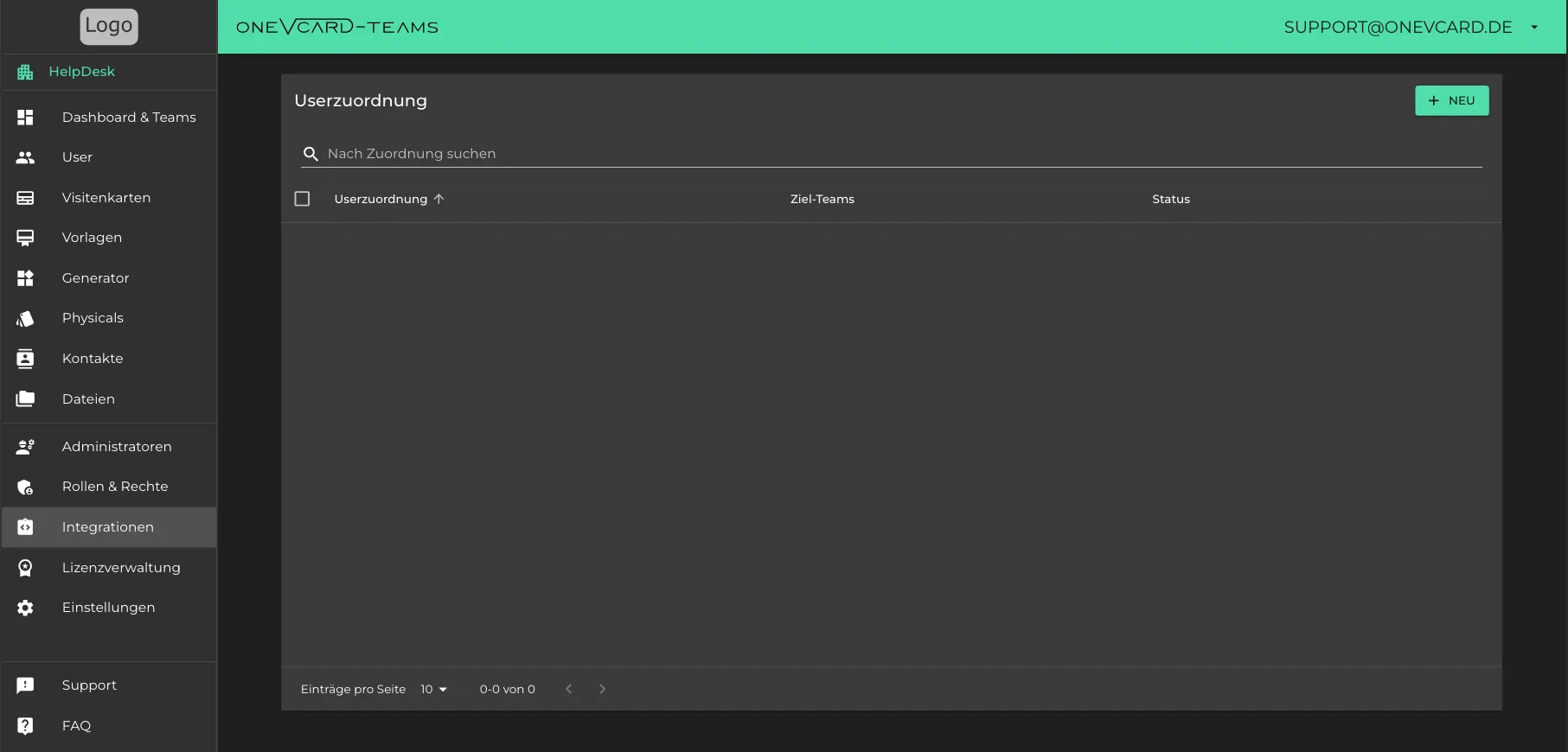
Create a New User Assignment
-
Create a new assignment
Click on “NEW” to create a new user assignment. Give the assignment a meaningful name.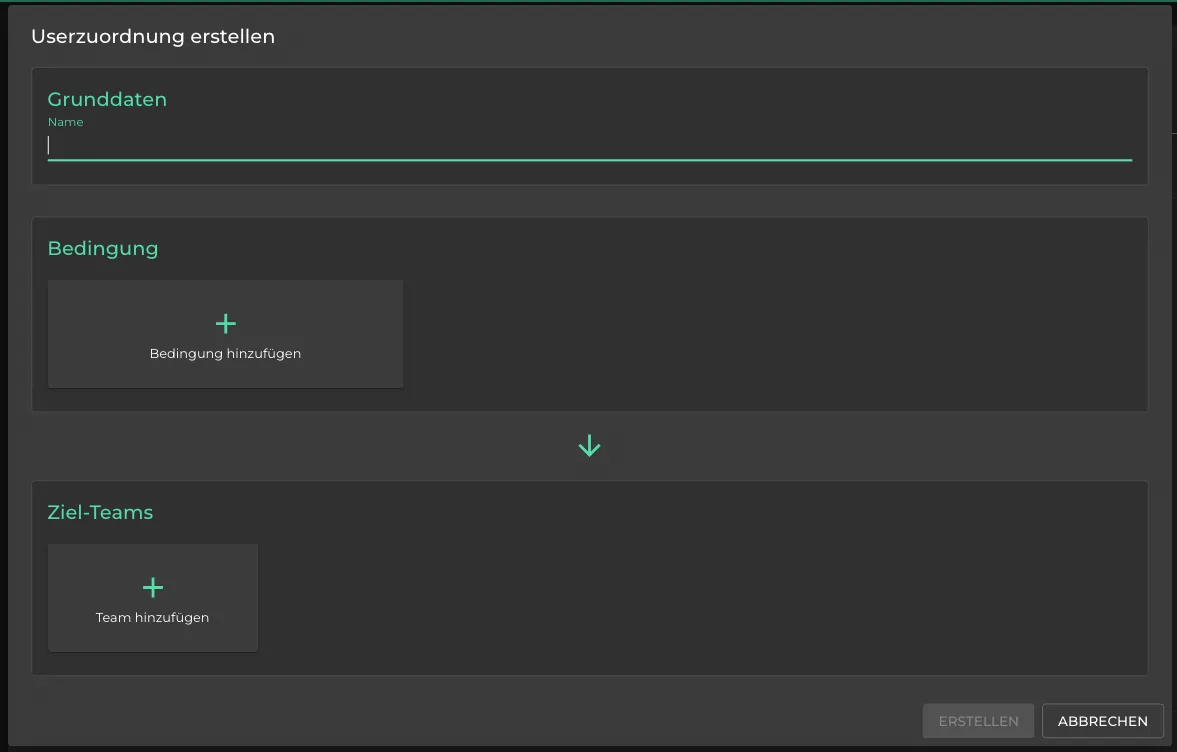
-
Set Criteria
Define rules by selecting a field, a comparison type, and a matching value.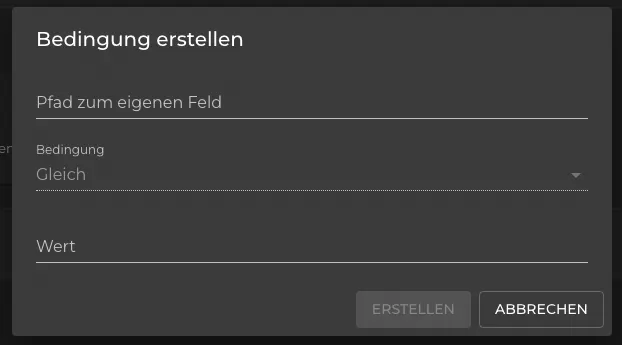
- Choose the field to be checked.
- Determine the comparison type (e.g., “equals”, “contains”).
- Specify the value to compare the field against.
You can create multiple criteria. These will be combined with an AND logic – all conditions must be met.
-
Assign to Teams
Select which teams the user should be added to once the criteria are met.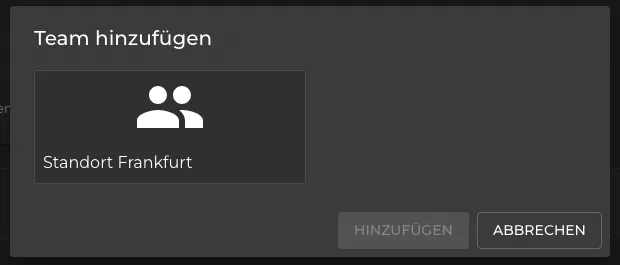
Change Status
You can change the status of a user assignment by selecting “Change Status” in the 3-dot menu and toggling between Active and Inactive.
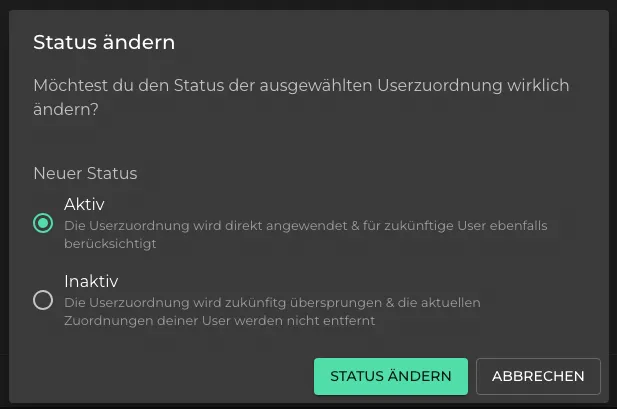
Duplicate
You can duplicate a user assignment by selecting “Duplicate” in the 3-dot menu.
Delete
To delete a user assignment, click “Delete” in the 3-dot menu and confirm the action.