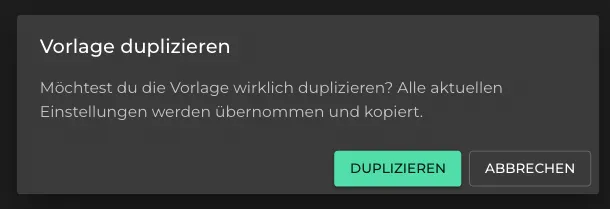Apple / Google Wallet Templates
This guide provides step-by-step instructions on how to create, configure, and manage Apple and Google Wallet templates. Use the generator to create templates quickly and easily.

Create a New Apple Wallet Template
-
Create a New Template
Click on the “NEW” button to start a new template. -
Name the Template
Give the new template a unique name.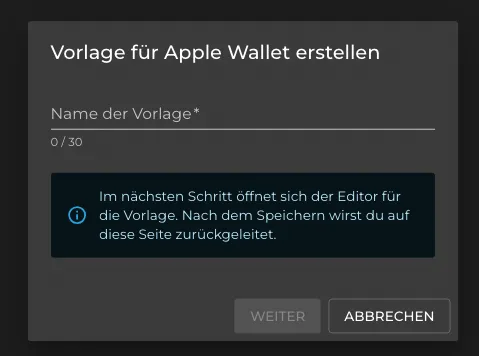
-
Configure the Template
Click on “Next” and customize the template to suit your requirements. -
Save
Click “Save” to create the template.
Publish the Template
To make the template available to users, you need to publish it:
- Open the 3-dot menu for the desired template.
- Select the option “Make Available for Users”.
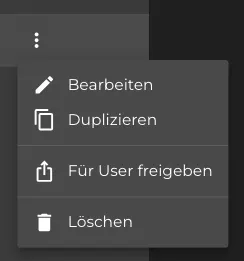
Delete a Template
If a template is no longer needed, you can delete it:
- Open the 3-dot menu for the desired template.
- Select “Delete” and confirm the action.
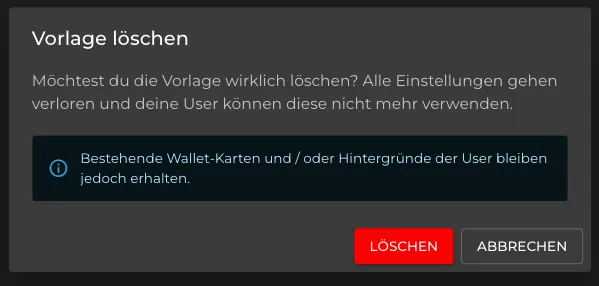
Duplicate a Template
To duplicate a template:
- Open the 3-dot menu for the desired template.
- Select “Duplicate” and confirm the action in the next dialog.