Digitize Paper Business Cards with the oneVcard App
Premium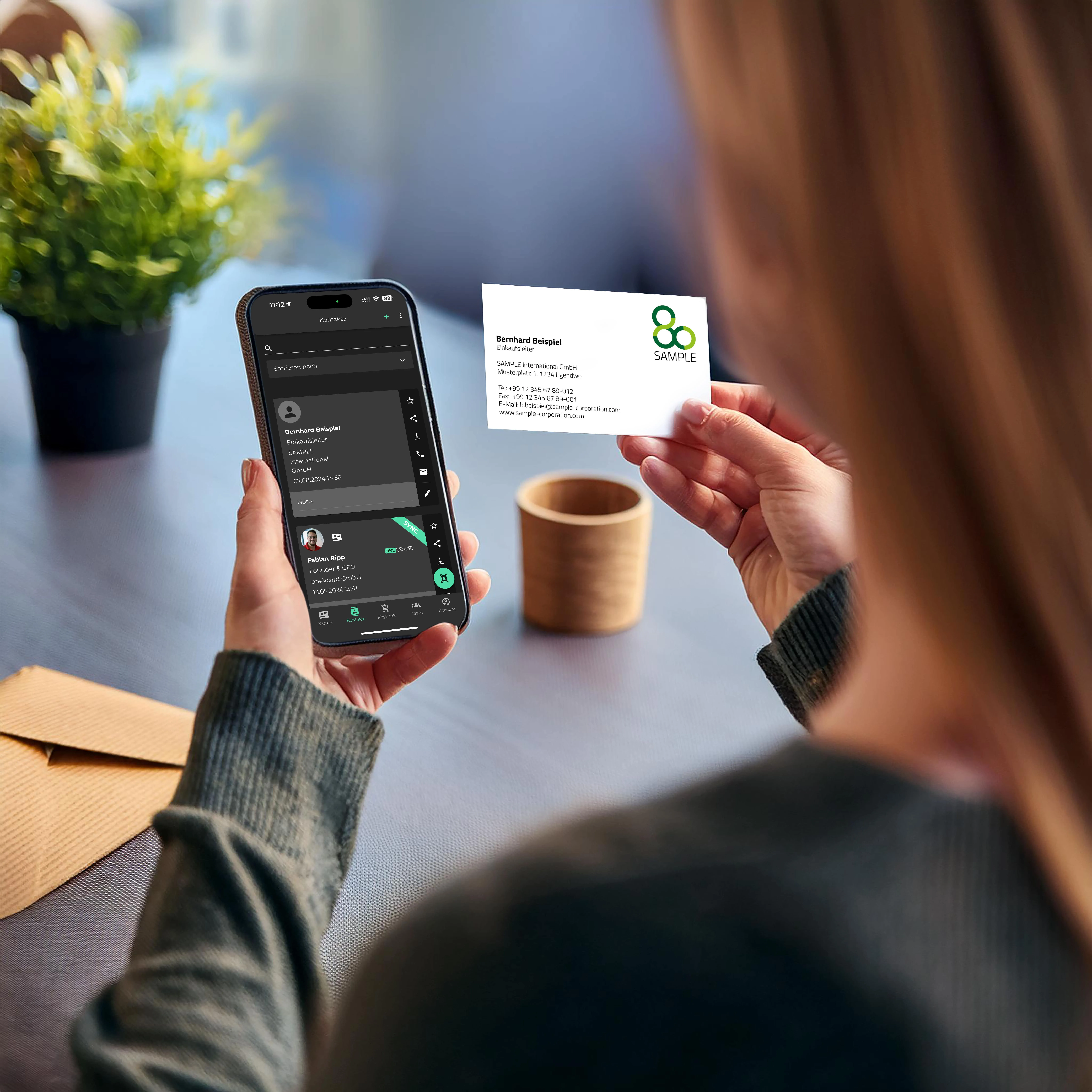
Log in and Access Contacts
To use the business card scanner, first log in to your oneVcard Account. You can do this either through the app on your smartphone or via the web browser on your computer. After logging in, you’ll land on the dashboard. To scan a new business card, navigate to the “Contacts” section.
Activate the Scanner
In the Contacts section, you have two options to activate the scanner. You can click the scanner icon at the bottom right or select the plus sign at the top of the menu. Both methods will open your device’s camera to start the scanning process.
Scan and Save the Business Card
Once the scanner is activated, you can take a photo of the physical business card. The scanner analyzes the card and automatically extracts all relevant information such as name, company, phone number, email address, and more. These details will then be stored in your oneVcard contact book.
The AI-powered OCR technology ensures that even complex layouts and fonts are recognized and digitized accurately. This means you don’t have to manually input the captured information – the scanner does it for you, saving you a lot of time.
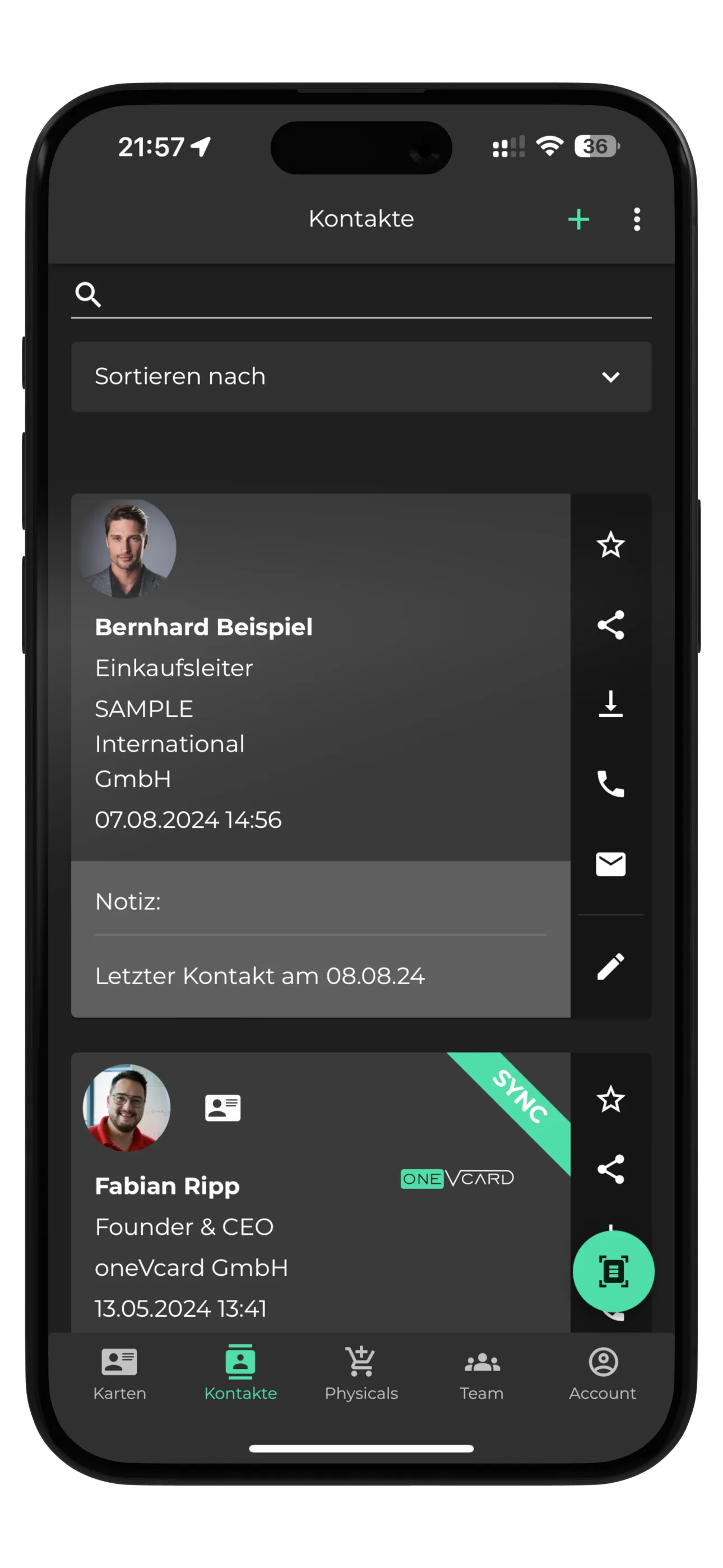
Advanced Features and Benefits
Easy Sharing and Exporting
The created contacts can be easily shared directly via the app – either through your preferred messaging app or by email. Additionally, you can save the vCard on your smartphone or export a CSV file containing all contacts.
Seamless Integration with CRM Systems
One of the biggest advantages of the oneVcard business card scanner is the ability to export digitized contacts directly into CRM systems like Salesforce, HubSpot, or Personio. This allows for immediate processing of the contacts without having to switch between different platforms. The integration is seamless, which greatly enhances the efficiency of your contact management.

Use of the Digital Business Card
In addition to scanning paper cards, oneVcard also allows you to create digital business cards. These can be easily updated and shared via various channels. A particularly convenient option is to save your digital business card in the Apple Wallet, ensuring that you have it readily available wherever you go.
Security and Privacy
Another key advantage of the oneVcard business card scanner is the security of your data. All scanned information is stored in an ISO 27001-certified data center in Germany. This guarantees the highest security standards and privacy, which is especially important when handling sensitive contact data.
Frequently Asked Questions (FAQ)
How accurate is the text recognition of the scanner?
The oneVcard business card scanner’s text recognition is highly accurate, even with difficult fonts and layouts. If errors occur, you can manually correct the captured data before it is saved.
Are my data used for other purposes?
No, your scanned data is only used for the purposes you specify. oneVcard does not use your data to improve AI or for any other purposes unrelated to your account. The app is fully GDPR-compliant, meaning your data remains secure and private.
Can I categorize scanned business cards?
Yes, you can mark contacts as favorites or add notes. This helps you manage your contacts in an organized manner and find them quickly when needed.
How do I integrate the scanned data into my CRM system?
oneVcard offers a simple export function that allows you to transfer scanned contacts directly into your CRM system. Supported systems include Salesforce, HubSpot, Personio, and many more. The integration is seamless and saves you time in managing your leads.
Conclusion
The oneVcard business card scanner is much more than just a tool for scanning paper cards. It is a comprehensive solution that helps you efficiently digitize, manage, and seamlessly integrate your contacts into your existing systems. Whether at trade shows, conferences, or in the office, with oneVcard, you’ll always stay on top of your contacts and can easily process them further. Try the business card scanner today and experience how easy it can be to organize and maintain your contacts.
For more information and guides, visit our website or check out our blog.