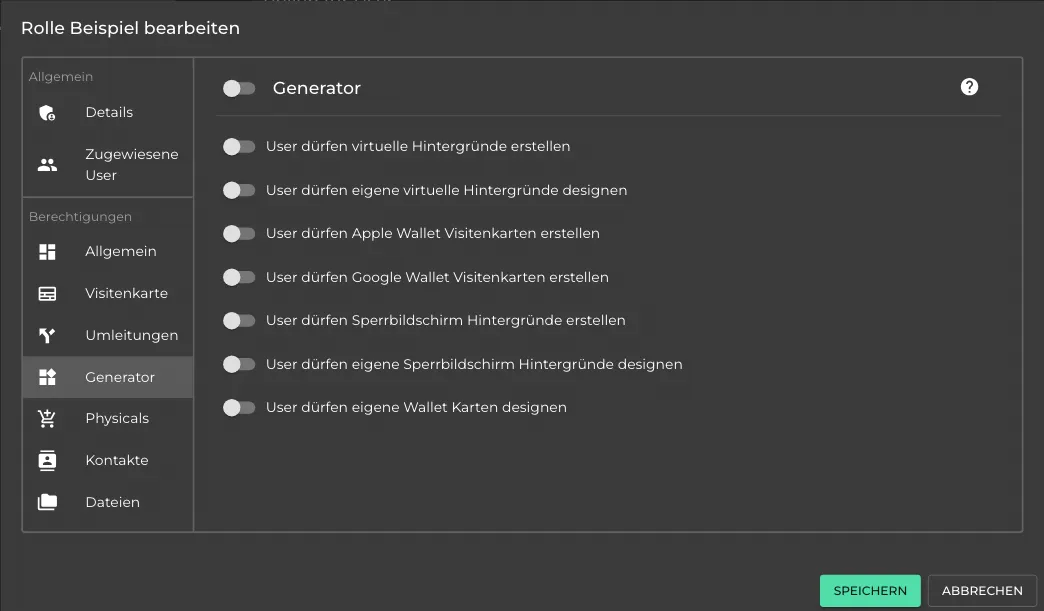Team Management - Roles & Permissions
Prerequisites
- You need a oneVcard account. Learn how to create one here: Create oneVcard account.
- A team must already exist: Create a team.
Managing permissions is crucial for organisations of any size to ensure that users can only perform actions approved by your organisation. The permission management system allows administrators to define and control access rights for team users, ensuring data security and system integrity.
In this article, we’ll explore the various categories of permission management, including general settings, business card settings, physicals, redirects, and the generator. We’ll also discuss who can change these settings and how they impact users.
How Permission Management Works
By default, there is a role called “User”. This completely restricts the permissions of users. Every user is automatically assigned to this role and cannot be removed.
We use a consistent naming convention for all permission settings:
Users can XXXX. If the toggle is off, users cannot perform the action. If the toggle is on (green), users are allowed to perform the action.
In each main category, you can use the top toggle to enable or disable all permissions within that category at once.
Details
Here, you can adjust the role name and description.
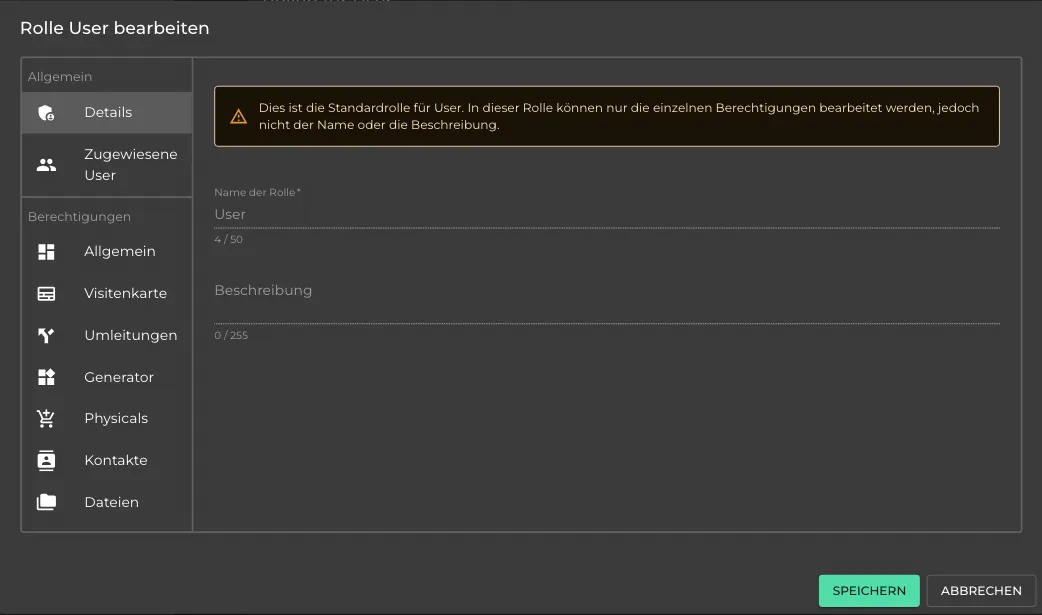
Assigned Users
Roles can be assigned to users within the team or organisation. In the “Assigned Users” tab, you can manage which users are assigned to a specific role.
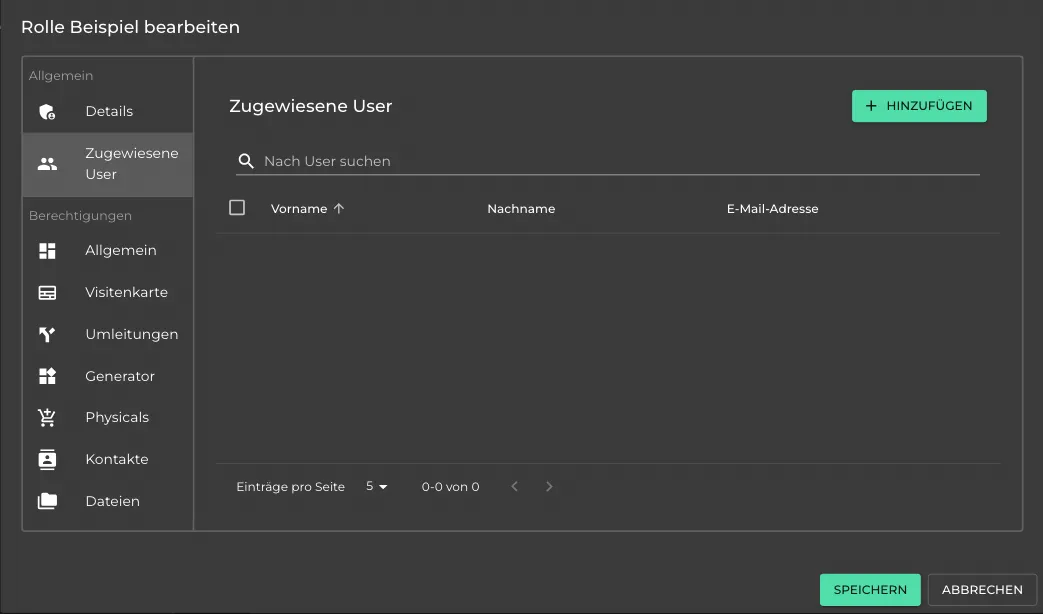
General
Here, you’ll find basic settings to determine what your users can and cannot do.
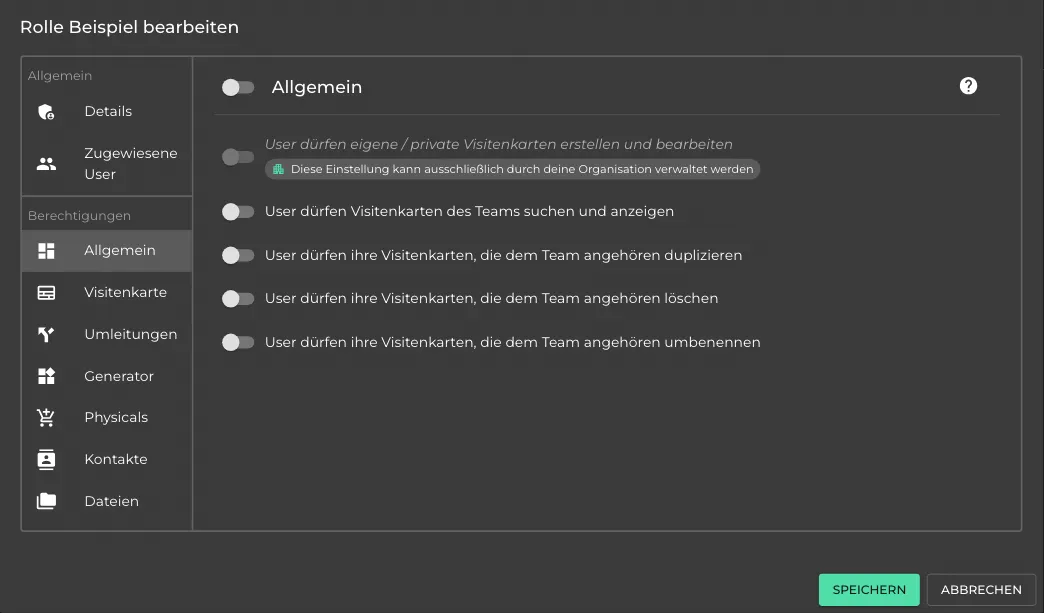
-
Users can create and edit their own business cards:
Business cards created are private and cannot be viewed or edited by the team admin. -
Users can search for and view team business cards:
Users will see a “Teams” tab in their personal login. Here, they can search for other team members, view their digital business cards, and share them. -
Users can duplicate their business cards belonging to the team:
Users can duplicate a team business card. The newly created card remains part of the team and is not private. It can be viewed and edited by the team admin. -
Users can delete their business cards belonging to the team:
Users can delete a team business card. All data will be permanently deleted and cannot be recovered by the team admin. -
Users can rename their business cards belonging to the team:
Users can change the name of a business card. This does not affect the display of the card. The name change is only reflected in the user dashboard and the team business card overview. -
Users receive information about new functions by e-mail:
We occasionally send information about new functions by e-mail. If this permission is deactivated, we will not send this information to users who are in the role.
Business Cards
In this category, you’ll find all permissions related to your users’ business cards. It includes subcategories such as Profile, Links, Custom Buttons, Design, and Settings. For instance, you can allow users to only update their profile picture and phone number, leaving other changes restricted to admins.
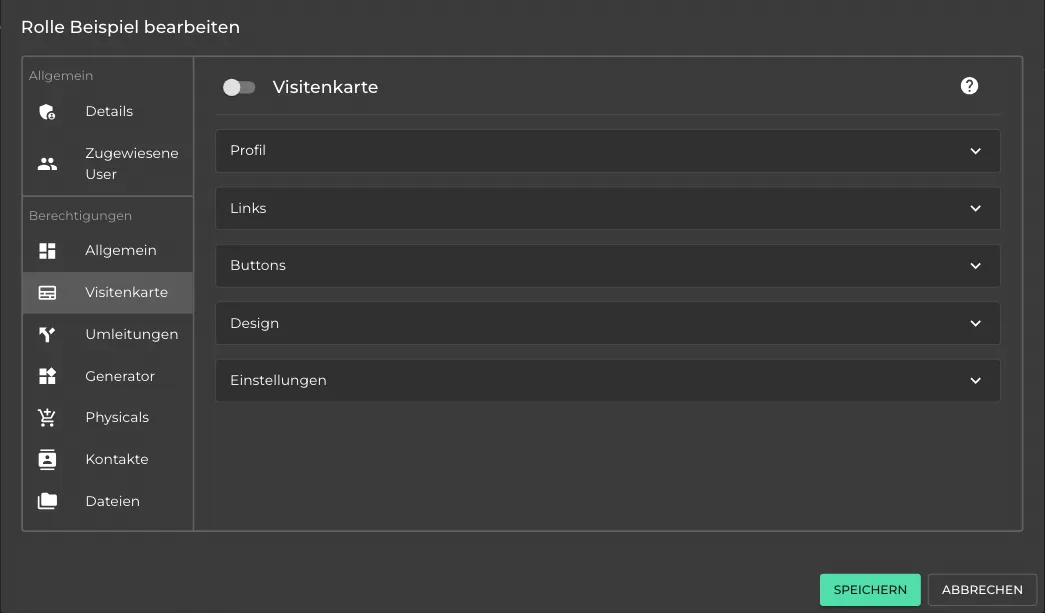
Physicals
This category includes all settings for our physical products. You can control whether your users can add, deactivate, delete, or rename physicals.
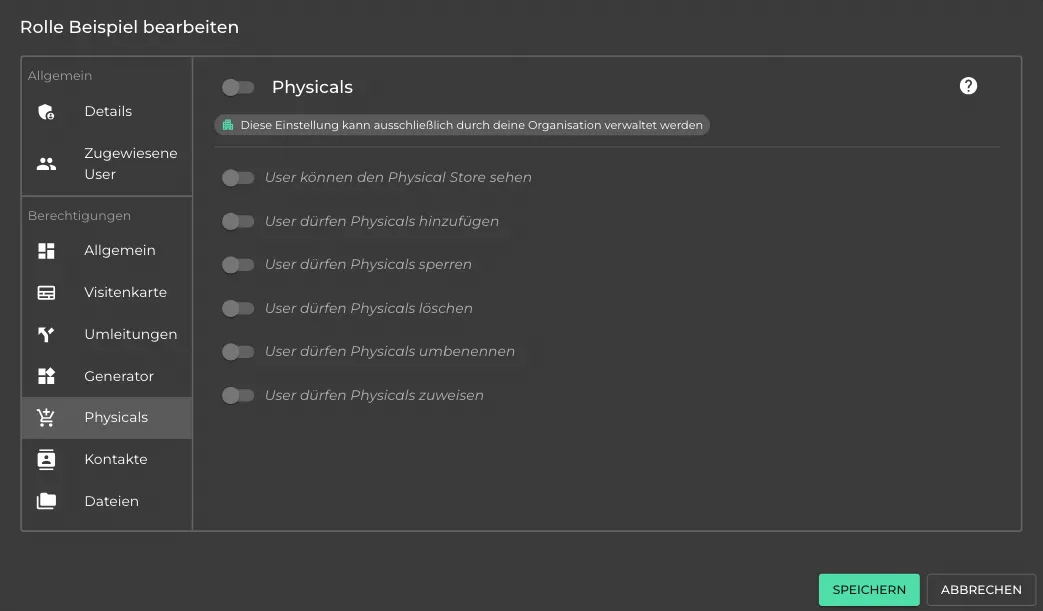
Files
This category includes all permissions regarding file management. Files can be used by your users to create downloadable buttons on their business cards.
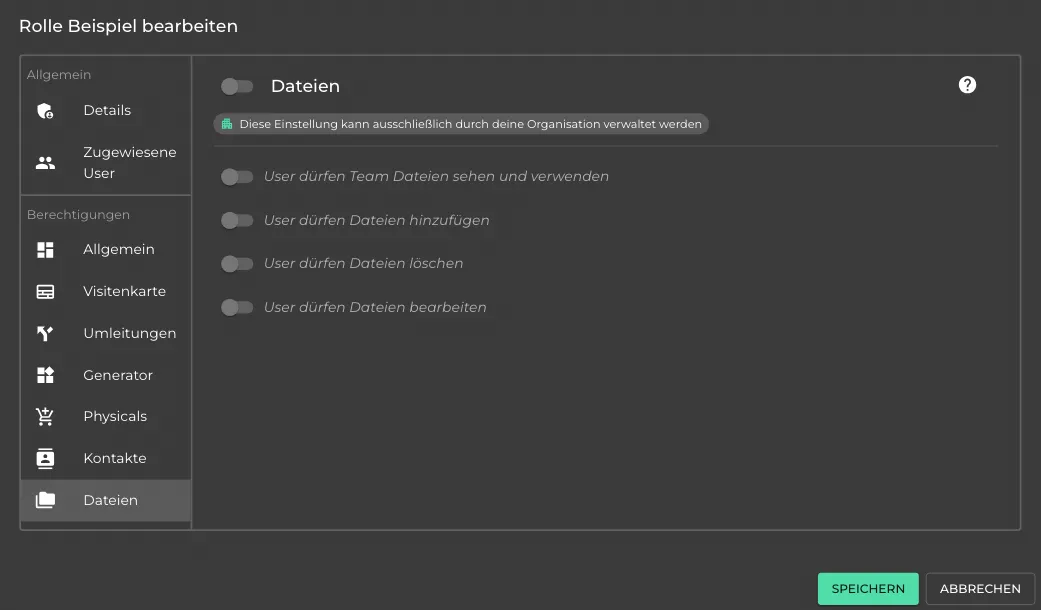
Contacts
This category includes all permissions for using the address book.
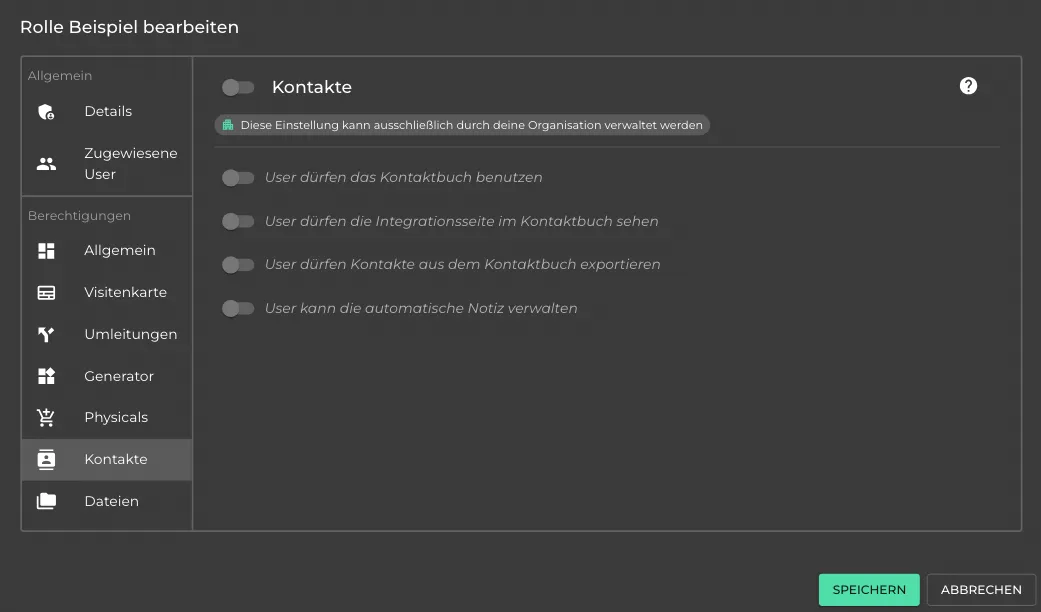
Redirects
Here, you can specify whether your users can configure redirects within the personal app.
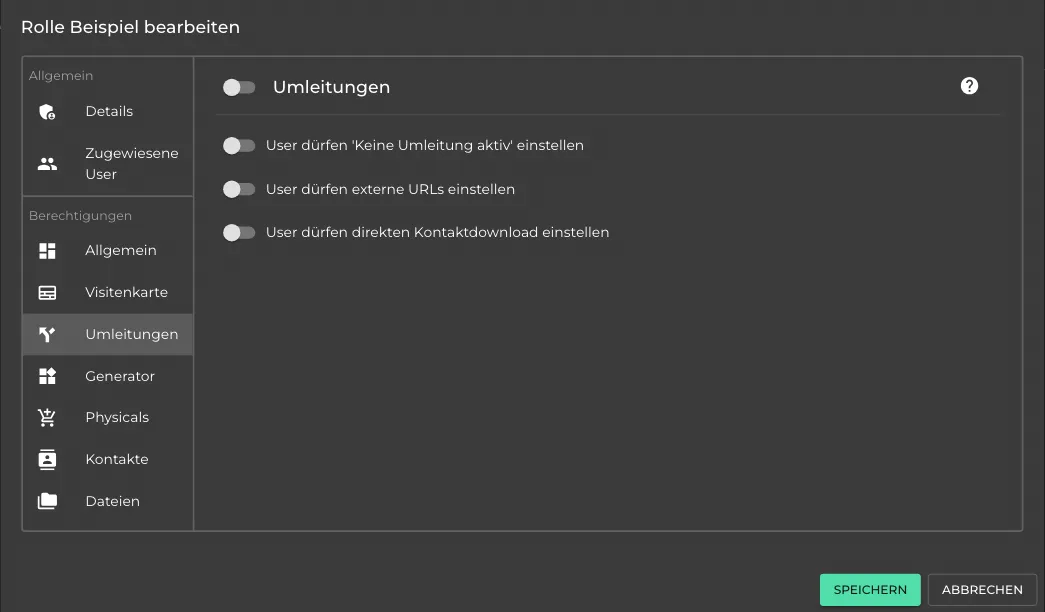
Generator
In this category, you can decide whether your users are allowed to use the oneVcard Generator to create Apple Wallet business cards and virtual backgrounds.