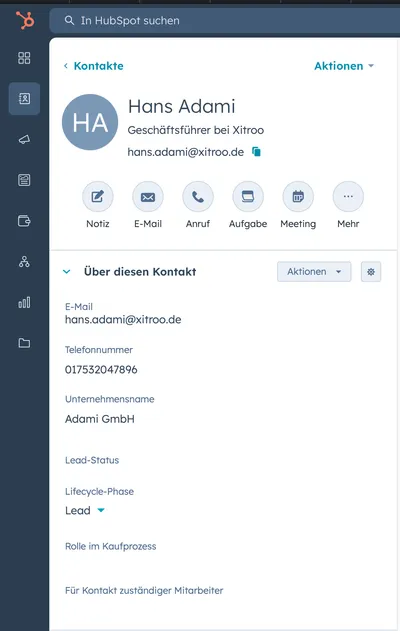Capturing Contacts in HubSpot
EnterpriseWith the oneVcard HubSpot integration, you can automatically transfer contacts captured in oneVcard to your HubSpot CRM.
Setup in HubSpot
- Log into your HubSpot account
- Click on “Settings”
- Under “Account Setup”, you will find “Private Apps”

- Create a private app named “onevcard”
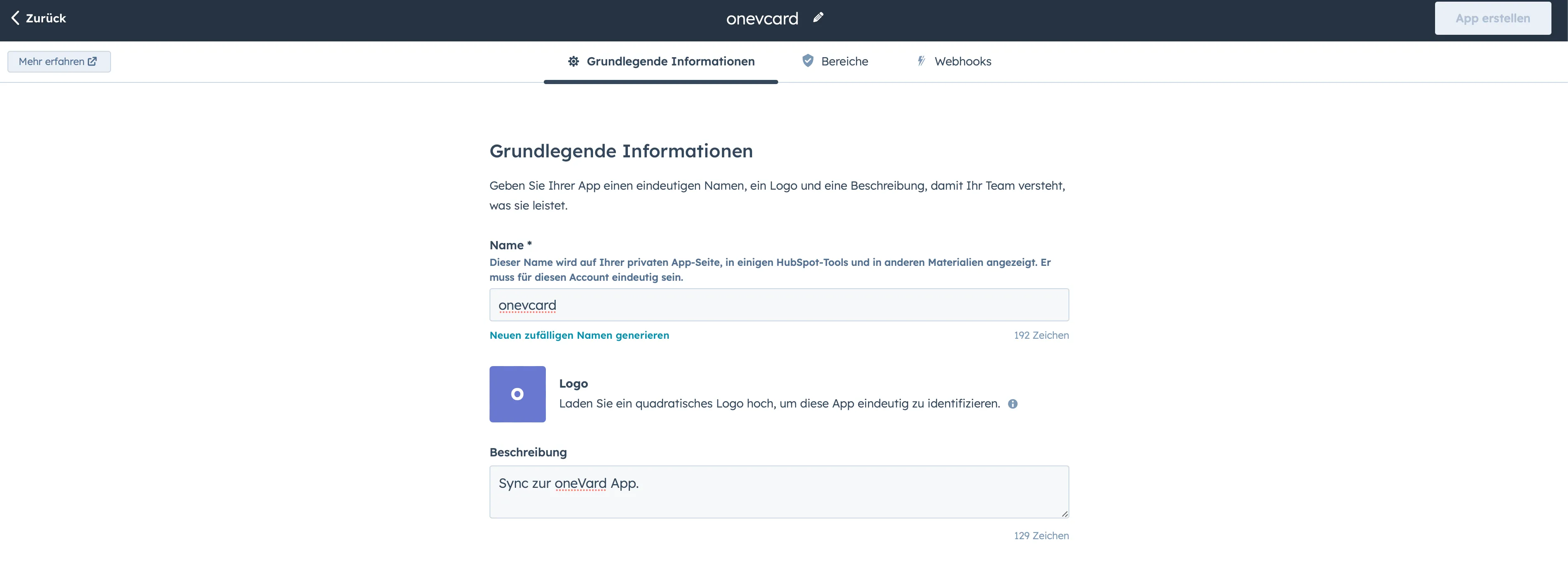
- Switch to the “Scopes” tab. Here, the following permissions must be granted:
crm.objects.contacts.write crm.objects.companies.write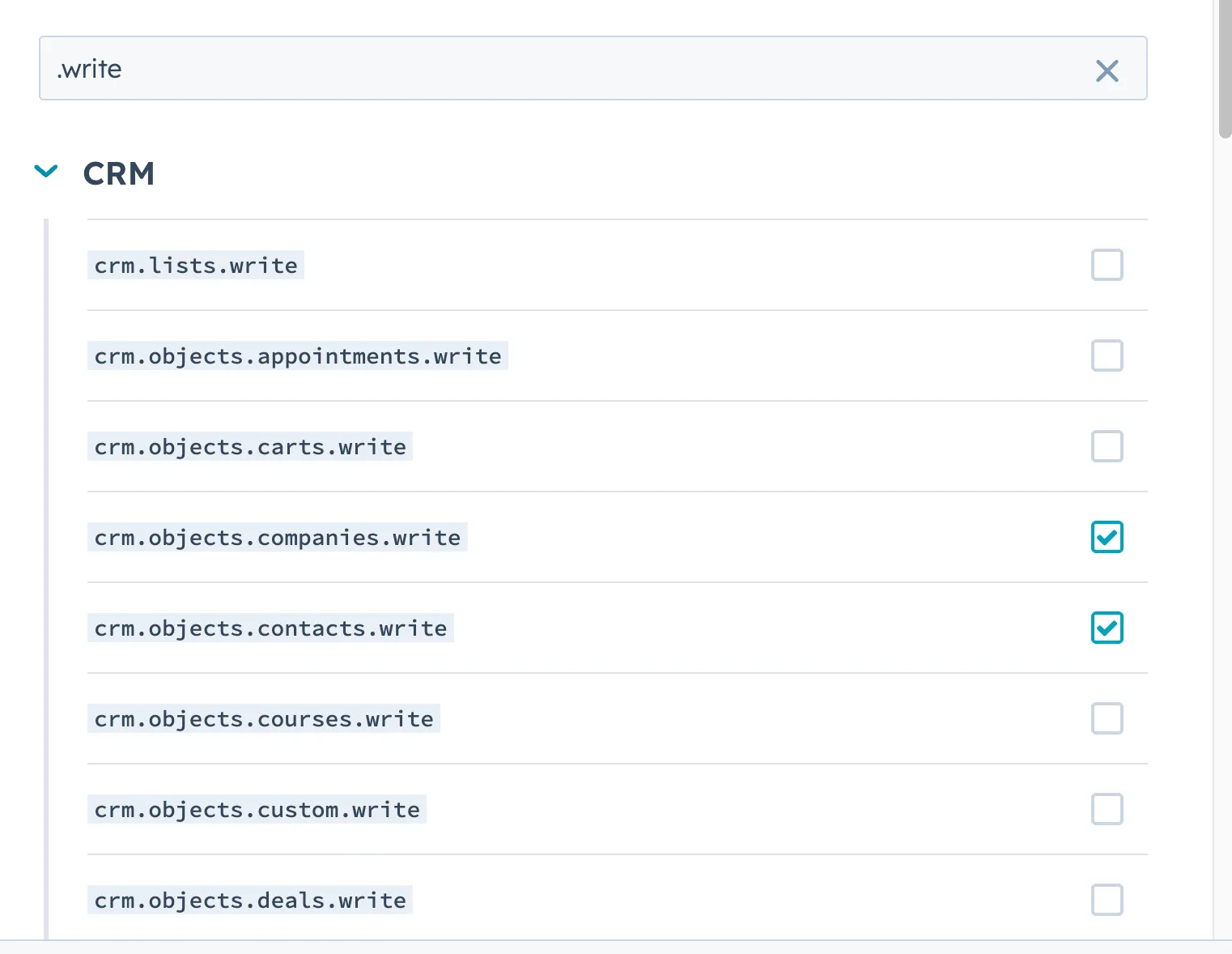
- Now click on the “Create App” button at the top right and confirm this with “Continue with creation”
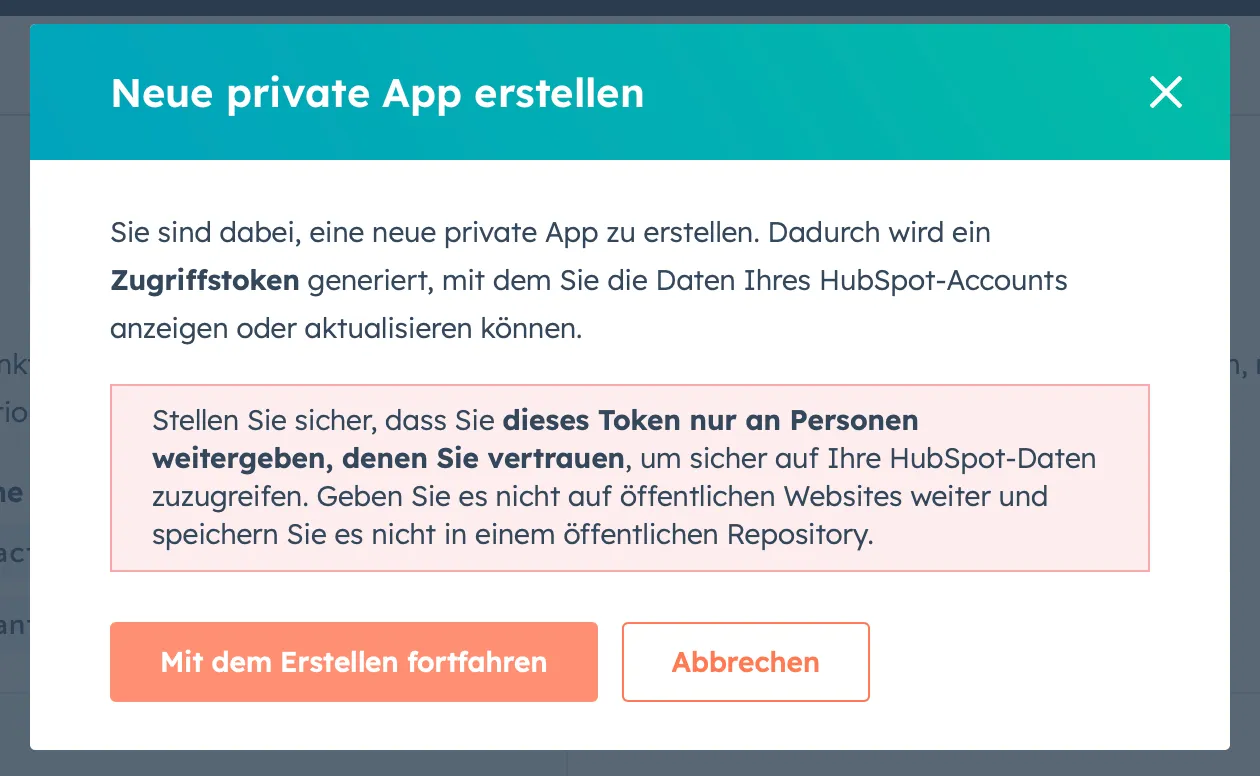
- Now save the displayed token in a safe place. The token is only displayed once.
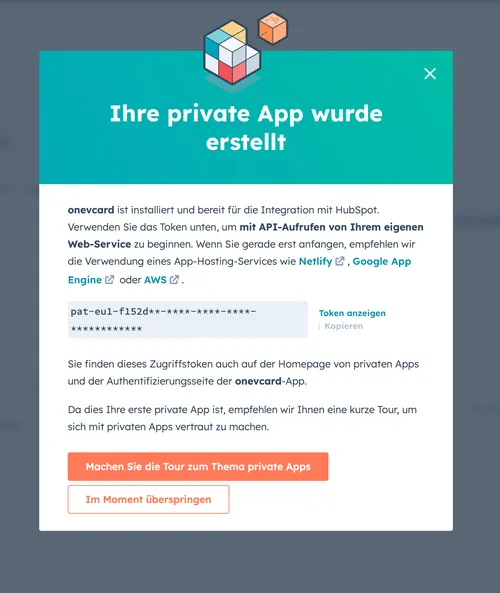
The setup in HubSpot is now complete.
Setup in oneVcard
-
Log into oneVcard and select the team for which you want to set up the integration.
-
Make sure that the Connect-Button is active on your digital business cards.
-
Click on “Integrations” in the sidebar
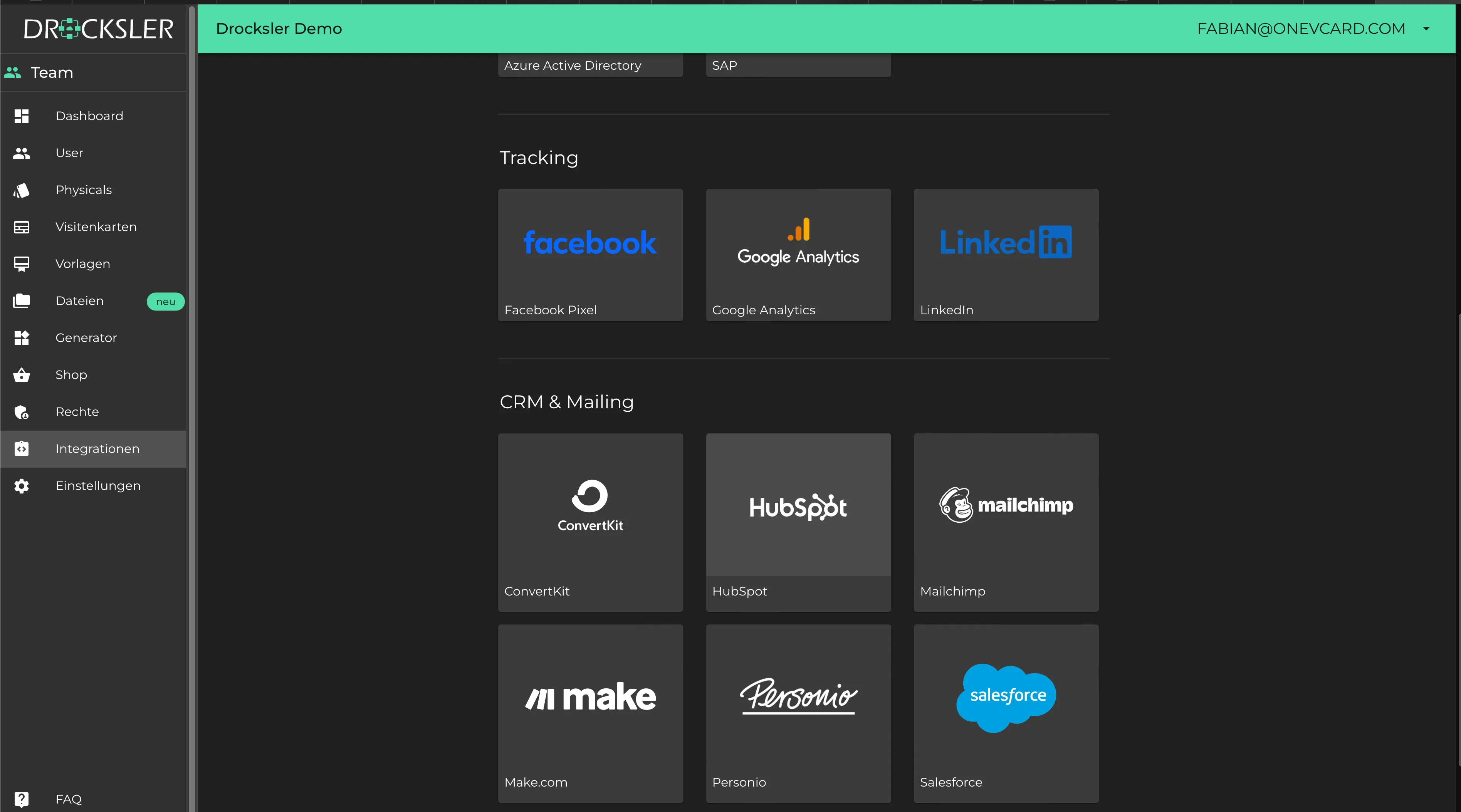
-
Select the HubSpot integration
-
In the “API Key” field, enter the token you previously saved in HubSpot
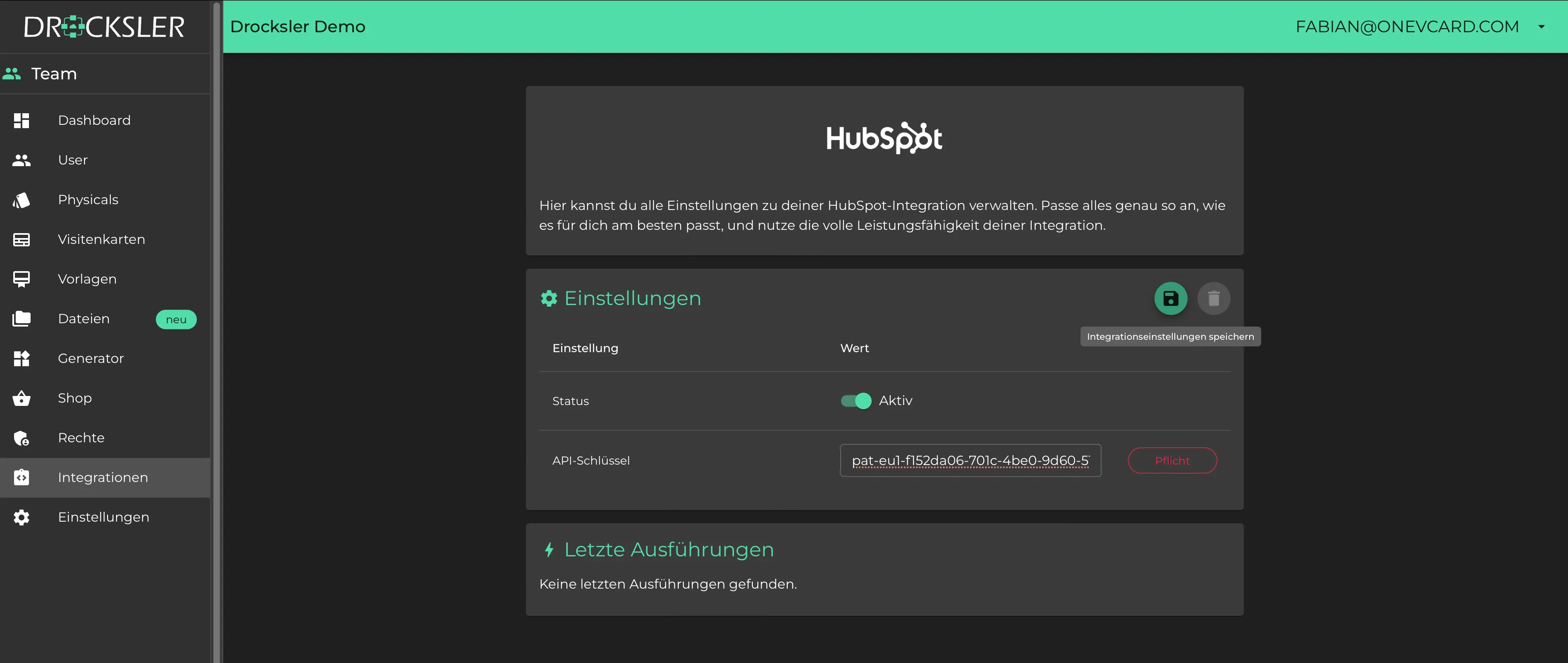
- Click on Save
The setup is now complete.
Function Test
Finally, you can check the connection. To do this, call up a digital business card from your team and use the Connect Button to create a test contact.
In oneVcard in the HubSpot integration area, the last execution is displayed:
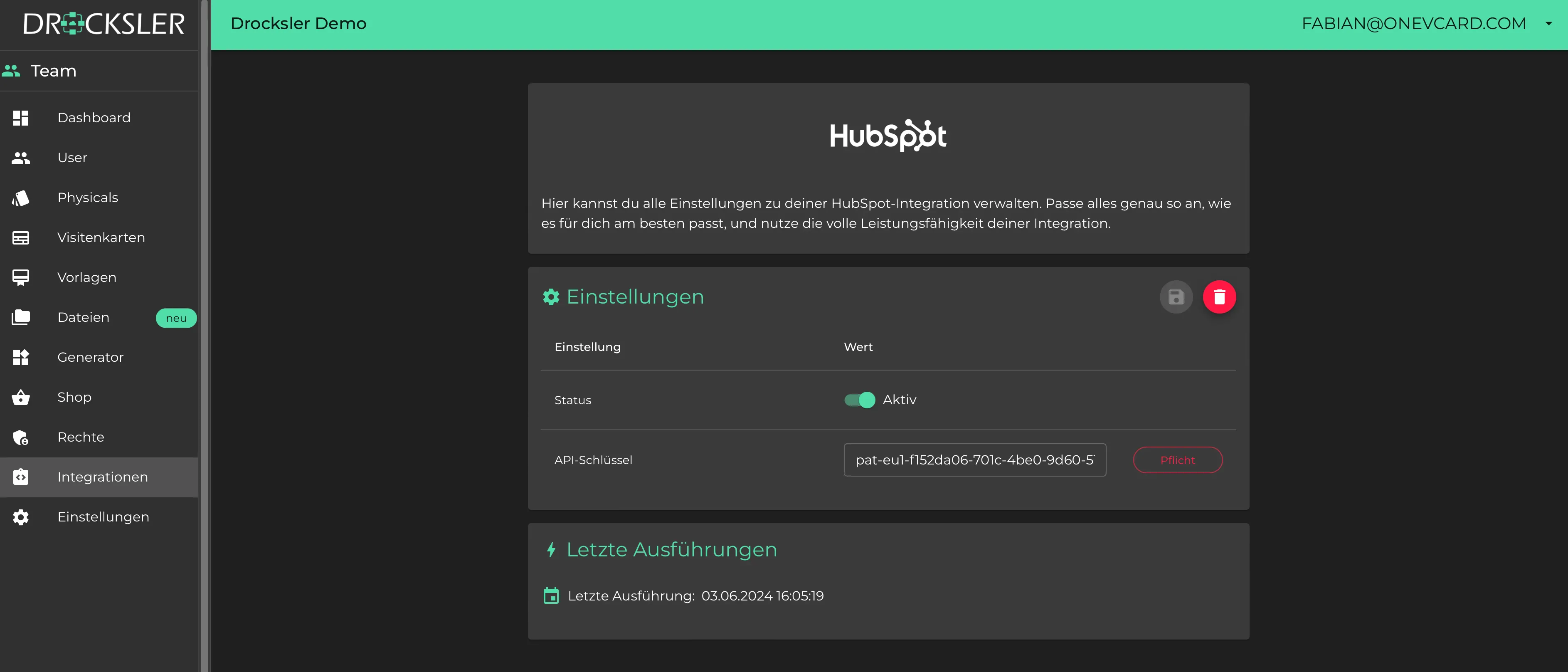
Also, check whether your contact was successfully created in HubSpot:

Contact in detail: