Team Management - Users
Prerequisites
- You need a oneVcard account. Learn how to create one here: Create oneVcard Account.
- A team is already set up: Create Team
Inviting Individual Team Members
- Click on the “Users” tab.
- Click the “NEW” button in the top right corner.
- Choose a template or click “USE NO TEMPLATE”.
- Enter the email address and name of your team member.
An invitation will be automatically sent to your team member, and a matching digital business card will be created. The invited person must then click the link in the email and set a password if they do not already have a oneVcard account.
The digital business card is ready to use immediately!
If a oneVcard Physical has been ordered, your team member will need to link it. Learn how to do this here: Open link
Editing Users
To change the first name/last name of a user, you can edit the data via the 3-dot menu and select “Edit”.
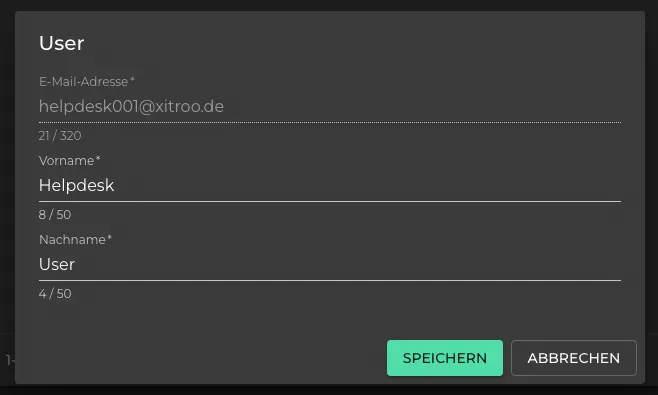
Changing Email Address
The email address can be changed via the 3-dot menu under the entry “Change Email Address”. This requires that the user was previously created by the team or organization.
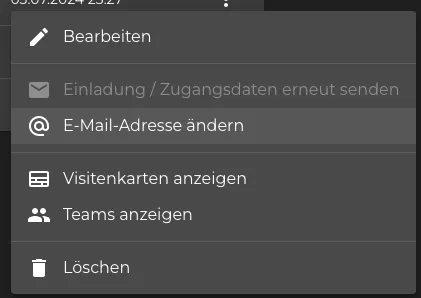
Inviting Multiple Team Members at Once
CSV Import
With the CSV import, you can easily import multiple employees (users) directly into oneVcard Teams. There is a dedicated FAQ article that you can find here: Open link
API Interface
You can integrate any HR systems via our API interface. Here you can see the currently supported integrations Click here
SAP Integration
With our SAP interface, you can create digital business cards for all employees directly from SAP. Are you interested? Join our waiting list: Open link