Physicals
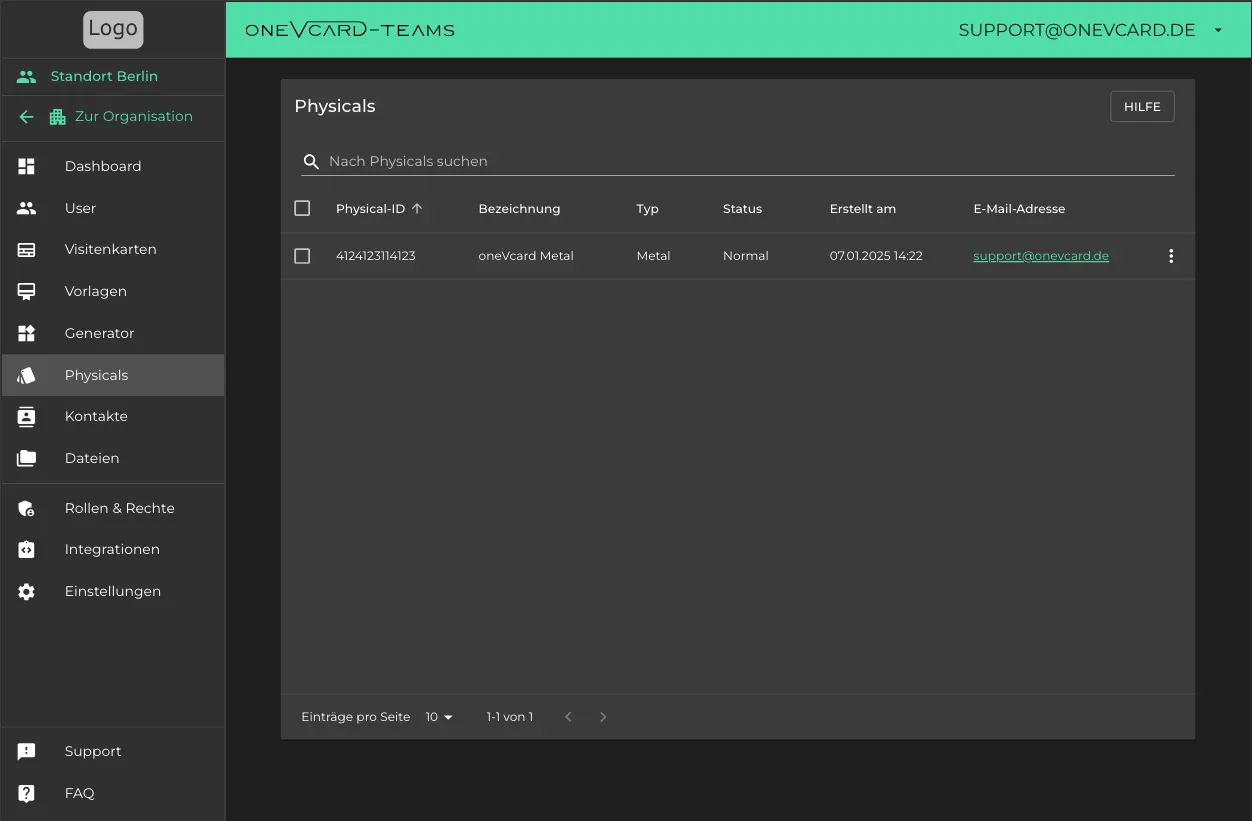
Locking/Unlocking Physicals
If a physical is lost, it can be locked via the “Change Status” option in the 3-dot menu. This will make it no longer accessible and will show a message upon scanning that it has been locked.
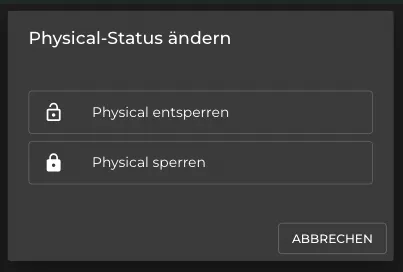
Assigning
With this function, you can determine whether the physical automatically links to the user’s active card or to a specific one.
Dynamic Linking
Through the overview, you can easily set which digital business card should be displayed when scanning the physical (oneVcard Metal, Classic, etc.). To do this, press the 3-dot menu for the desired physical in the list and click on “Assign”. Turn on the switch and save.
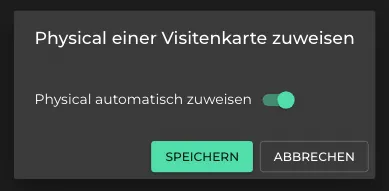
From now on, whenever your physical is scanned, the user’s active card will be displayed.
Assign Business Card Manually
Press the 3-dot menu for the desired physical in the list and click on “Assign”. Turn off the switch and choose the desired digital business card to assign it to the physical.
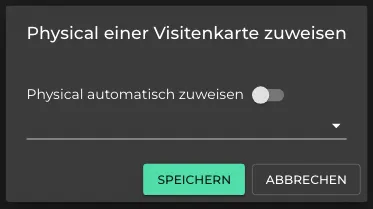
From now on, whenever your physical is scanned, the assigned digital business card will always be displayed, regardless of the one activated in the dashboard. This is also a good option if you use multiple physicals.
Deleting
With the “Delete” function, you can unassign the physical. If you want to link it to a new user later, you can do so as follows: See here