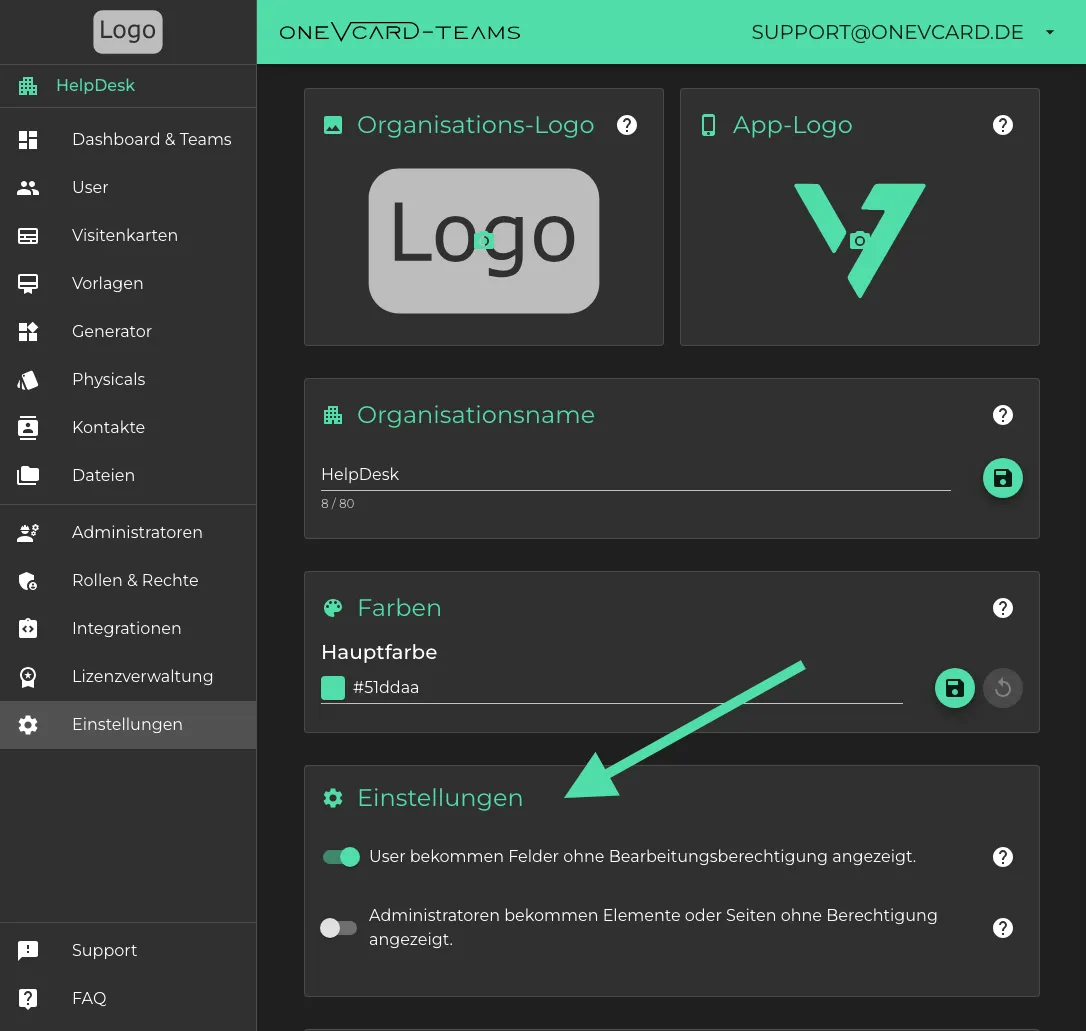Organization Management - Settings
The following settings apply to the teams and users belonging to the organization.
- First, click on the “Settings” menu.
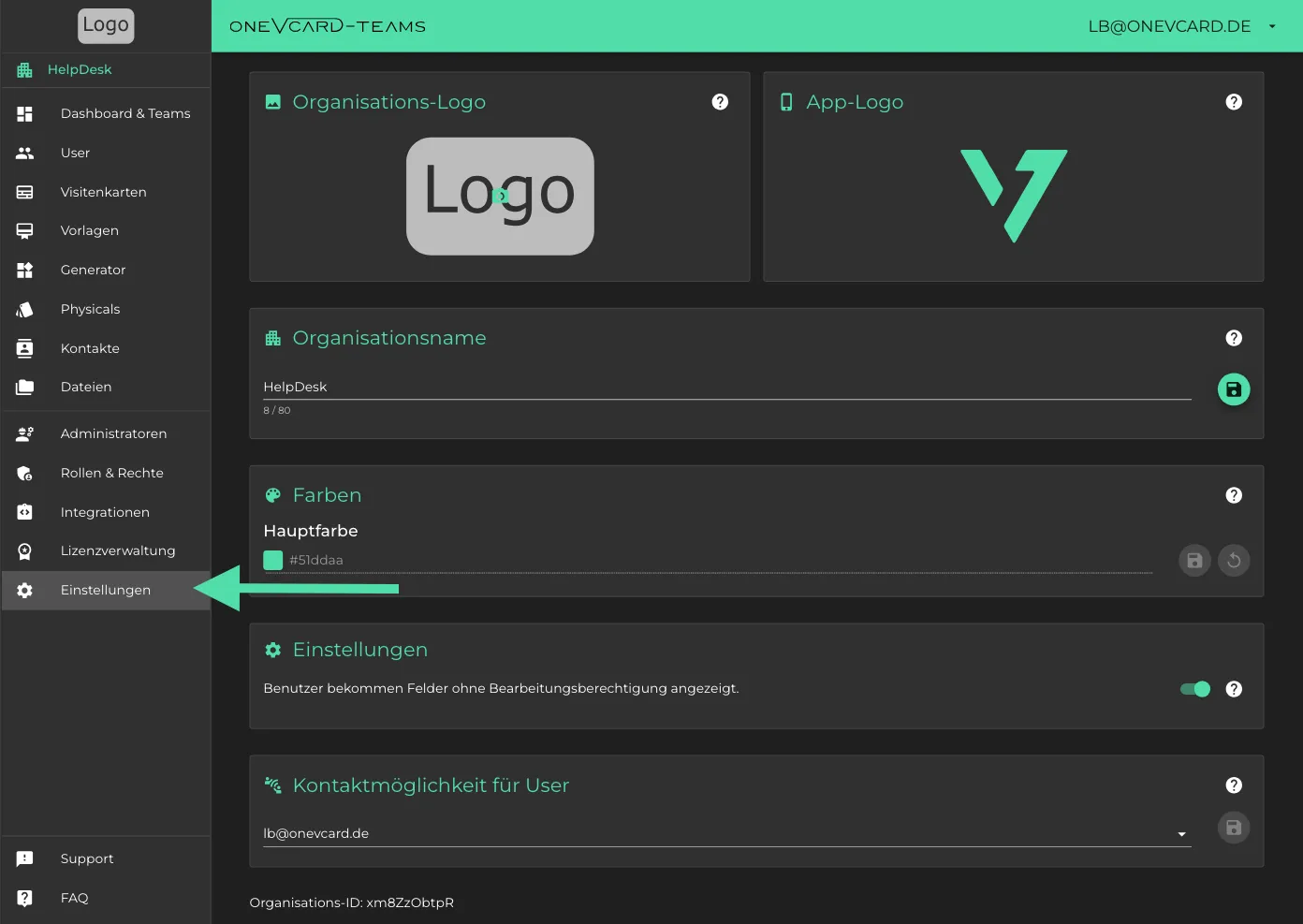
Organization Logo
- Here you can upload your organization’s logo. The logo will be used for the organization and all subordinate teams (if no logo is set for individual teams).
- The logo should be uploaded as a transparent PNG with a resolution of at least 250px x 250px.
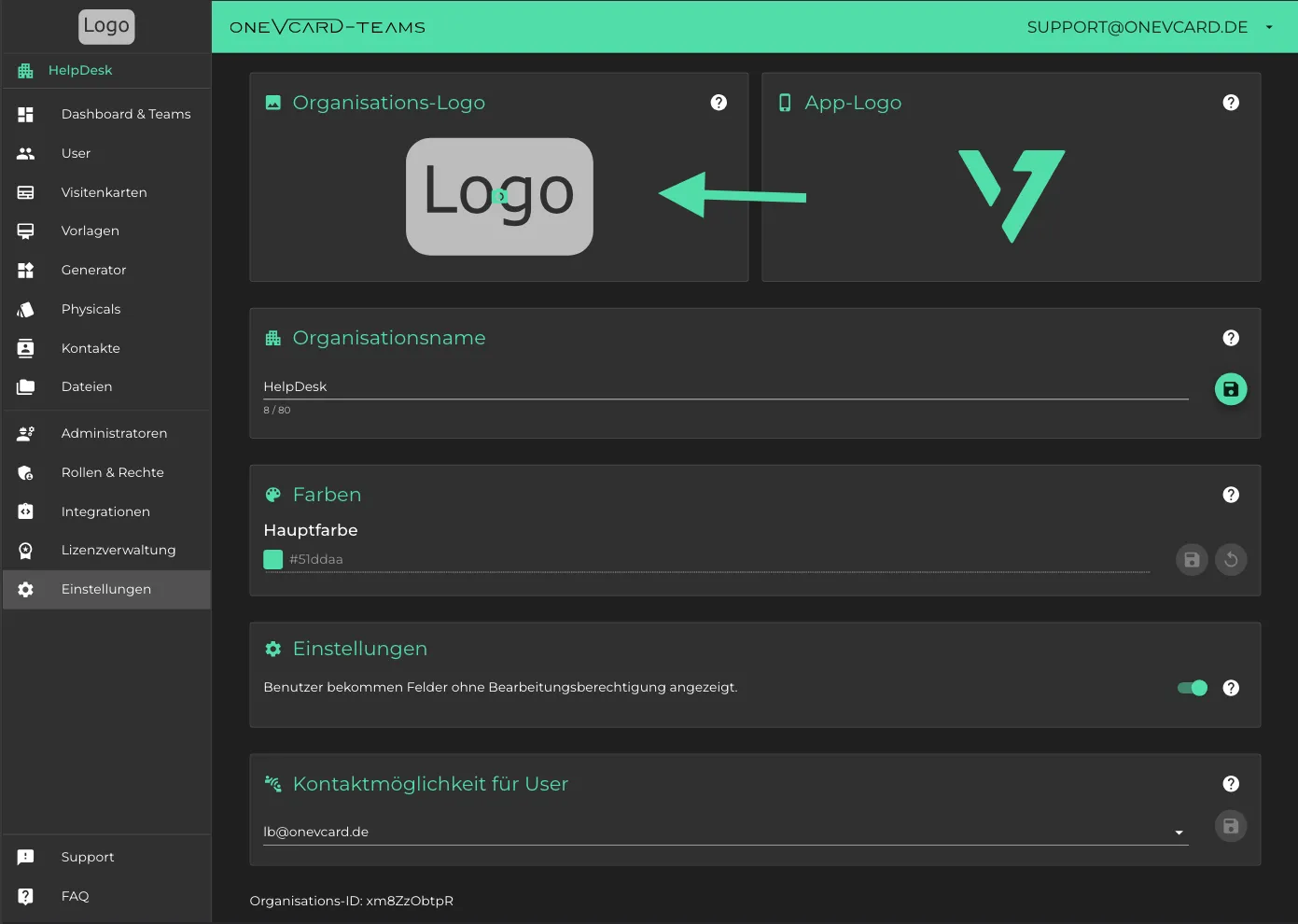
App Logo
Enterprise- Here you can set the app logo. The uploaded logo will be visible to all users in your organization.
- The logo should be uploaded as a transparent PNG with a resolution of at least 250px x 250px.
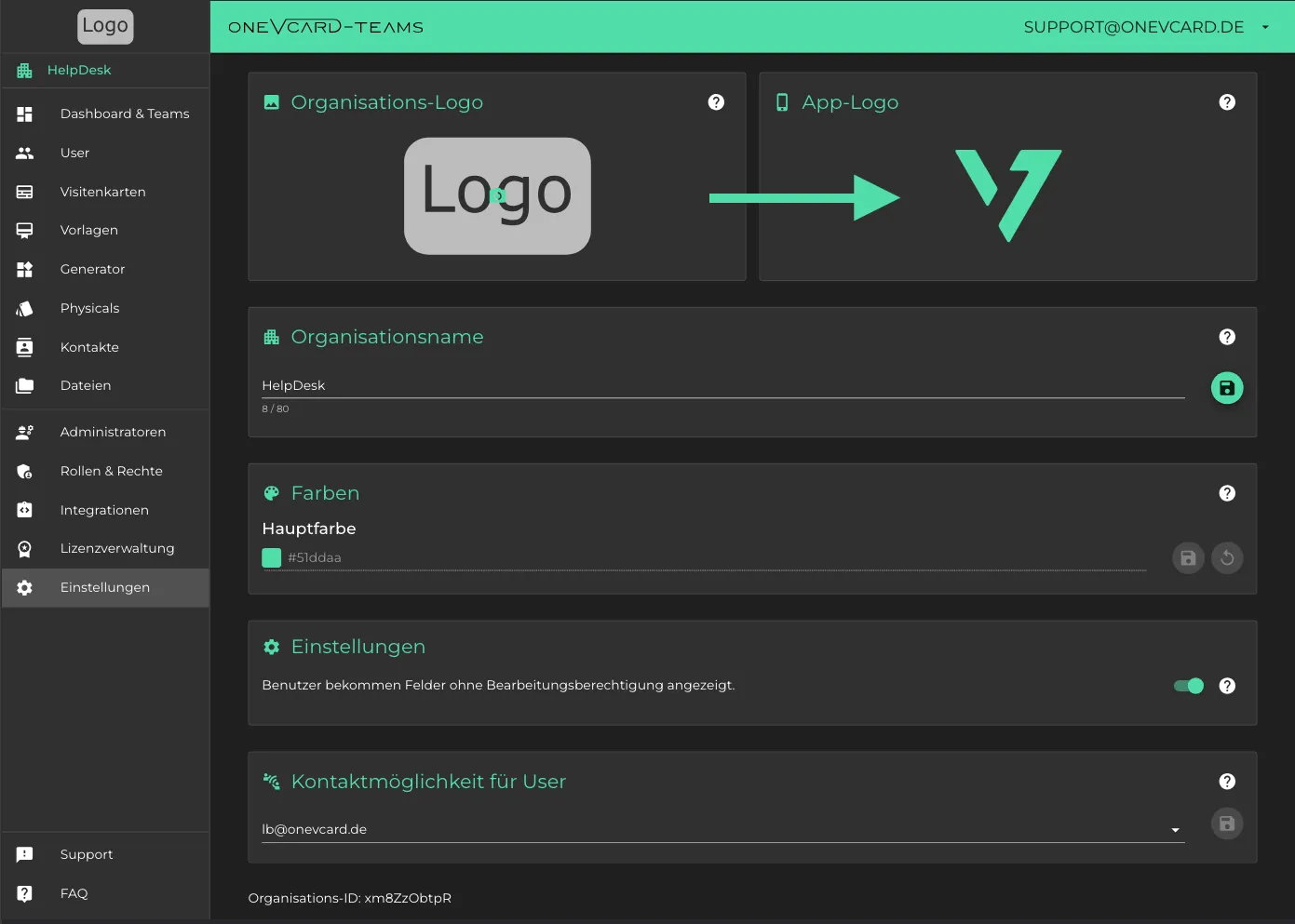
The logo will then appear here:
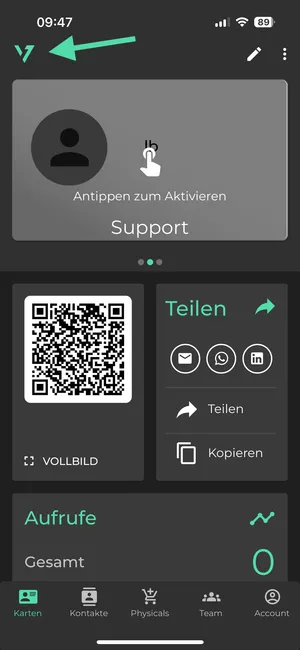
Organization Name
- This name is for your reference only and will be displayed in the top-left corner of the interface as well as in the organization overview.
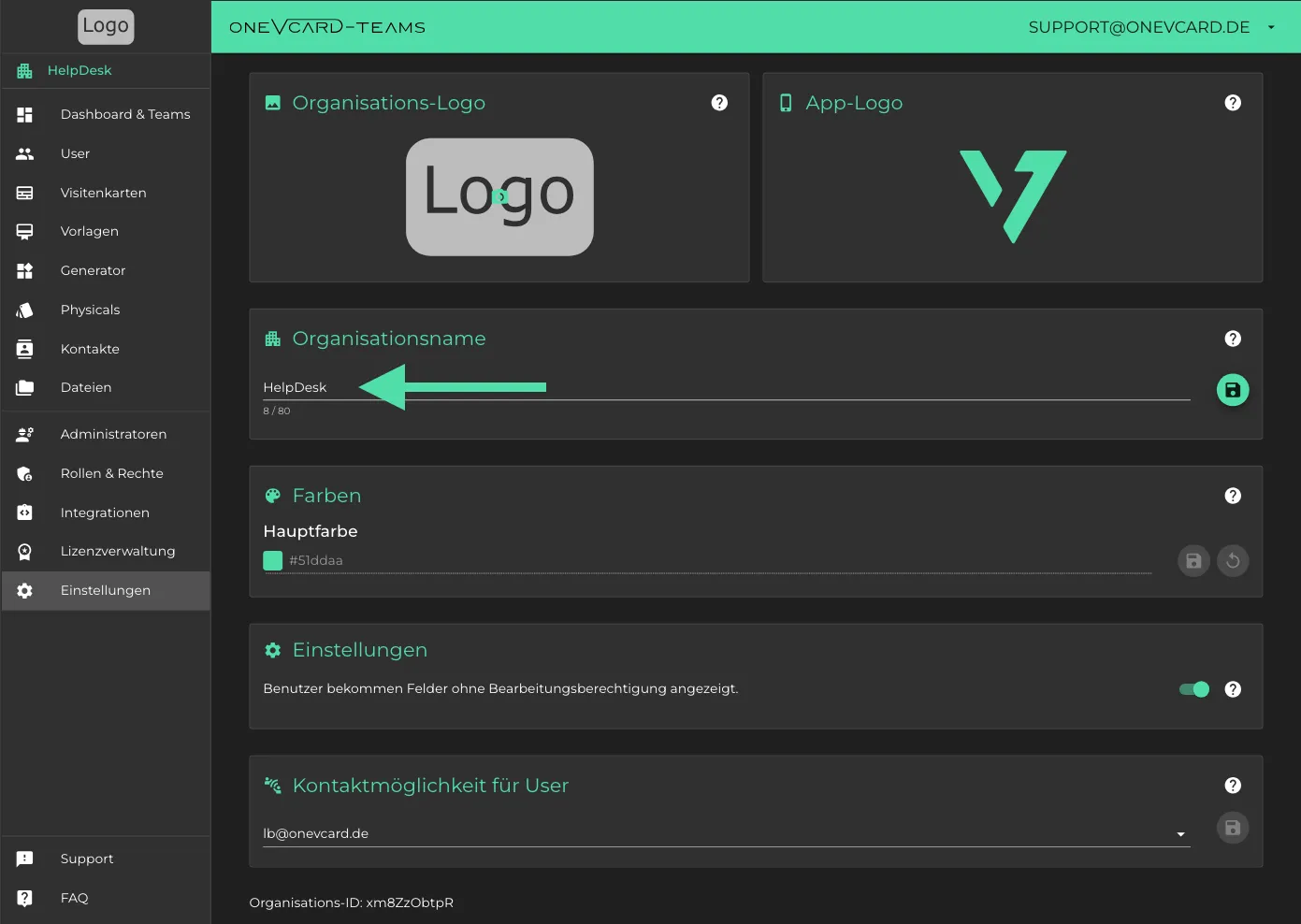
Colors
Enterprise- The colors you set here as HEX codes (e.g., #51ddaa) will appear in all your teams and the oneVcard app.
- Only users who have joined the respective organization will see the colors.
- HEX codes do not support transparency, such as #202020F2.
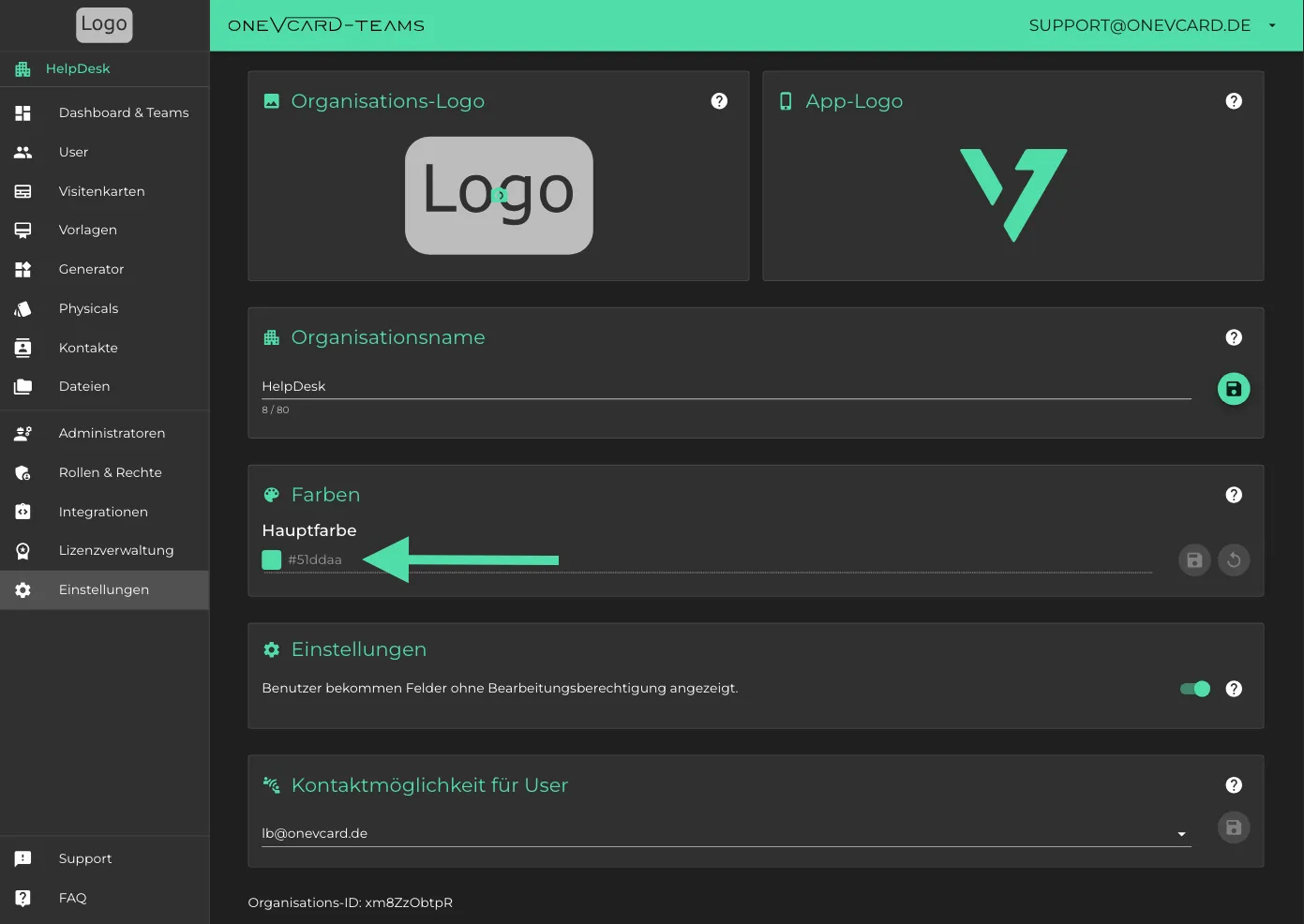
Settings
Users can see fields without editing permissions.
If this option is disabled, fields for which users lack permissions due to roles & permissions will be completely hidden.
If the option is enabled, users can see the fields but cannot edit or use them.
Administrators see elements or pages without permission.
If this setting is disabled, elements or pages for which administrators have no access rights due to permissions are completely hidden in their teams.