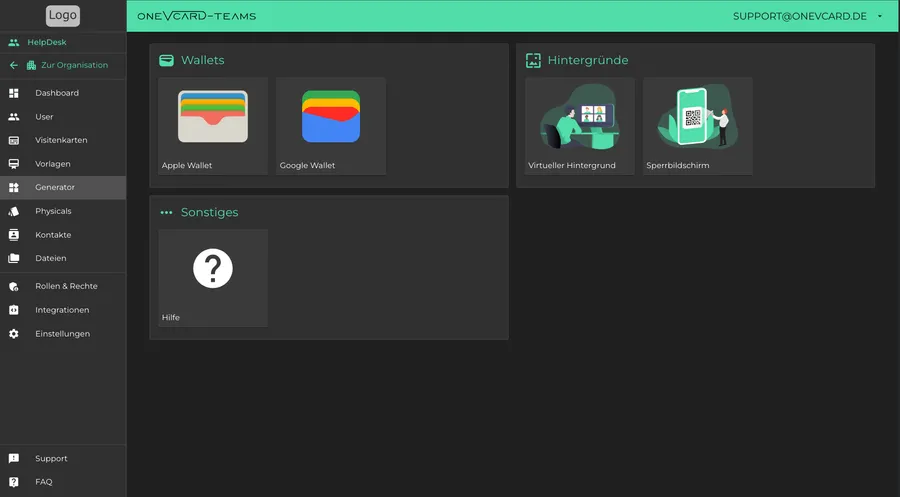Lock Screens in Your Team
With oneVcard Teams, you as an admin can easily create lock screens for all team members. Here’s how you can go through the entire process step by step.
How to Create Lock Screens for Your Team
Follow these steps to generate lock screens for your team:
- Log in to oneVcard Teams.
- Select the relevant team for which you want to create the wallet business cards.
- Click on the “Generator” in the sidebar.
- Click on the lockscreen generator.
- Select the desired business cards for which you want to create a lock screen, then click “Next”.
- Click on “Select” under “Background Image” and choose either a pre-made background or upload your own image.
- Optional settings: Adjust the display as desired.
- Click on “Generate” to create your lock screen.
The downloaded lock screens will be in a .ZIP file. Unzip this file into a folder of your choice. Inside, you will find all the images. The file name will contain the name of the person. You can then send them, for example, by email.